AV in Lecture Theatres – LED Touch Panel
All Lecture Theaters in the University have access to AV. There are multiple types of AV systems – touch panel control or a button panel control. These guides are designed to help you make best use of facilities.
Turning the AV On
Switch the AV ON/OFF using the Touch Panel
To activate the touch panel control simply touch the screen.
Note: the controls on the side of the control panel do not work
To Power Off the touch panel select System OFF on the bottom left of the touch panel.
You will have the option to Cancel this action or continue to shutdown.
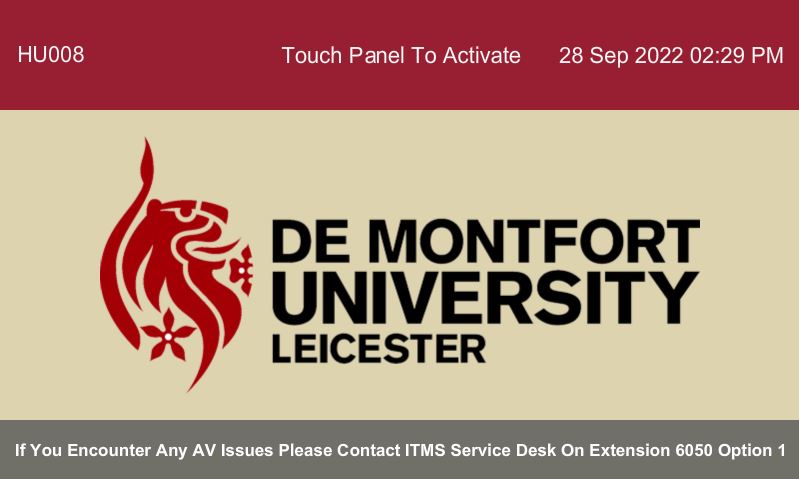
Using the Lectern PC
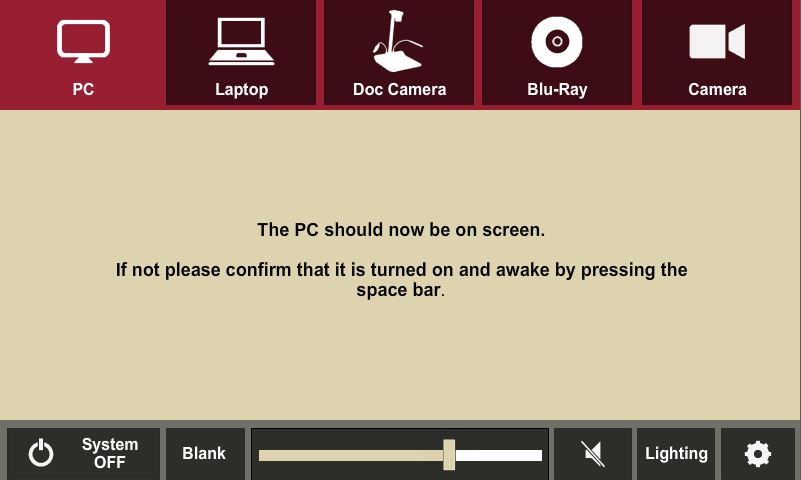
It is possible to either use the PC provided in the Lectern or a Laptop to connect to the AV system.
PC.
Select PC (top left)
Log into the PC as normal using your staff username and password.
Using a Laptop/BYOD
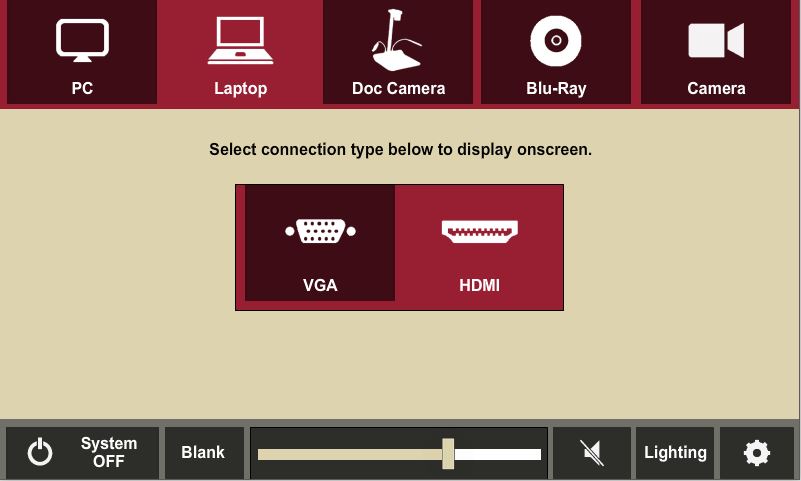
(This can be any device that is connected via a VGA or HDMI cable)
Select Laptop (top left)
You can either connect your device with a VGA cable or with a HDMI cable
(not supplied)
Log into your device as normal.
Using the Document Camera
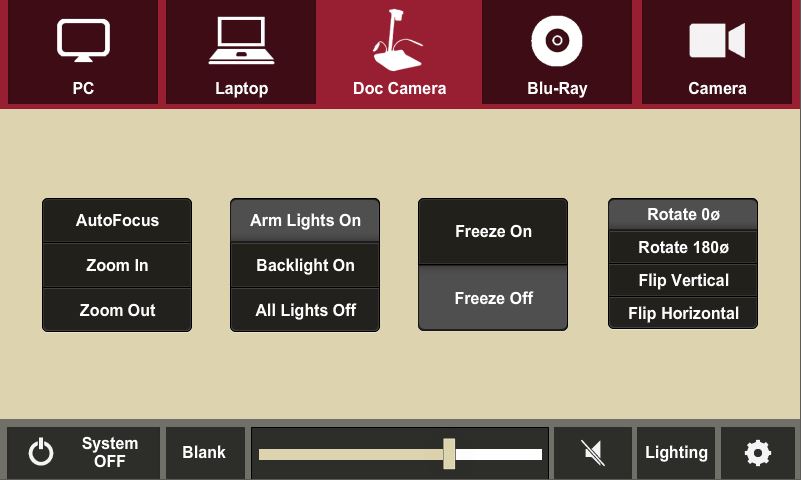
This facility allows you to project paper documents onto the screen.
Select Doc Camera (top center)
The projector will now display anything that is placed on the Lumens document pad.
All the controls for the Doc Camera will be displayed on the LED control panel or can be accessed on the Doc Camera itself.
Using the Blu-Ray Player
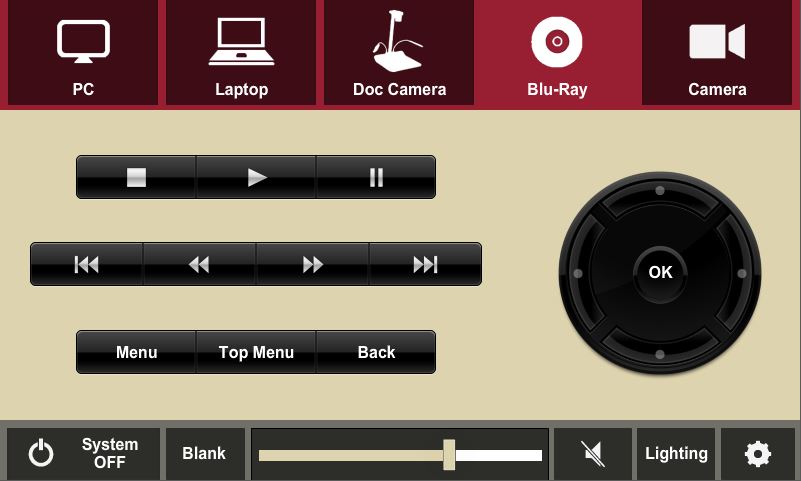
This facility is for stand alone play-back of Blu-Ray, DVD’s and Audio CD media.
Select Blu-Ray (Top right)
All the controls for the Blu-Ray will be displayed on the LED control panel.
Using the Rear Lecture Capture Camera/PTZ Camera
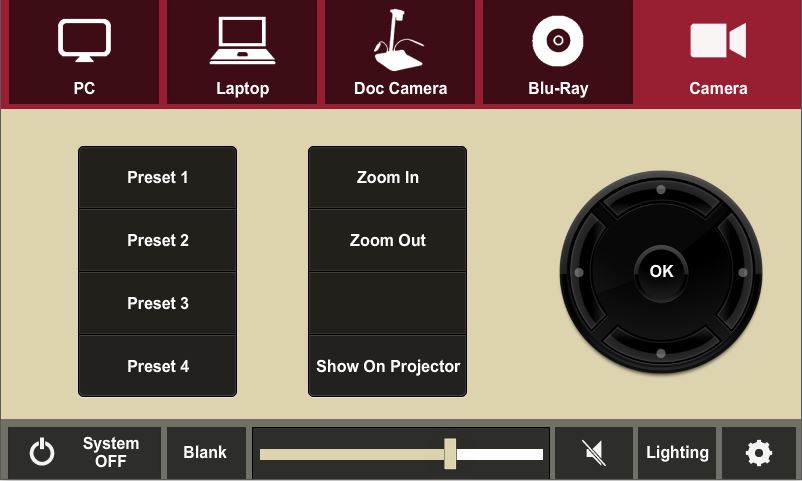
This facility gives you access to the camera located in the classroom (If available).
Select Camera (top right)
The projector will now display the image from the Camera
All the controls for the Camera will be displayed on the LED control panel.
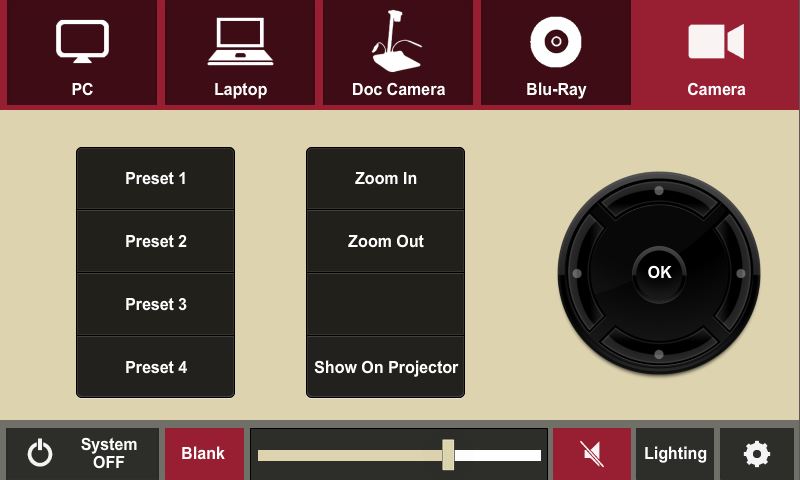
Blanking the Projected Image
This facility allows you to blank off the projector screen so that the audience cannot see any content.
Select Blank Projector (bottom left)
To bring the screen back select Blank Projector again
Admin
This facility is used by the AV team only
If you are experiencing problems with the AV equipment ring the ITMS Service Desk on ext. 6050.
