Classroom AV Touch Panel
Almost all teaching spaces in the University have access to AV. There are more than two types of AV systems —touch panel control or a button panel control. These guides are designed to help you.
Turning the AV On
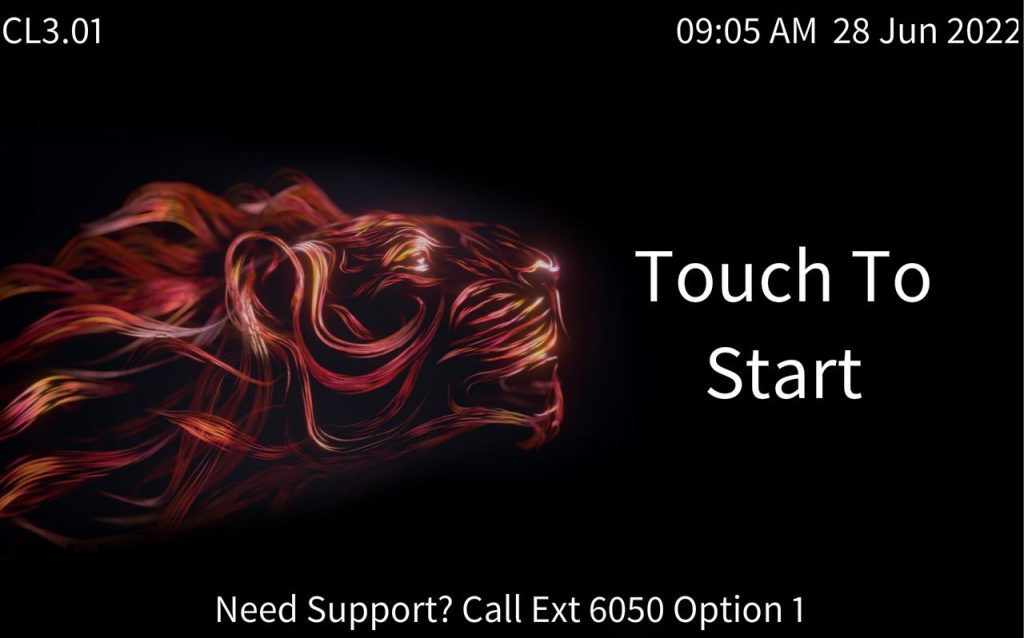
To activate the touch panel control simply touch the screen.
Note: the controls on the side of the control panel do not work
Using the Lectern PC
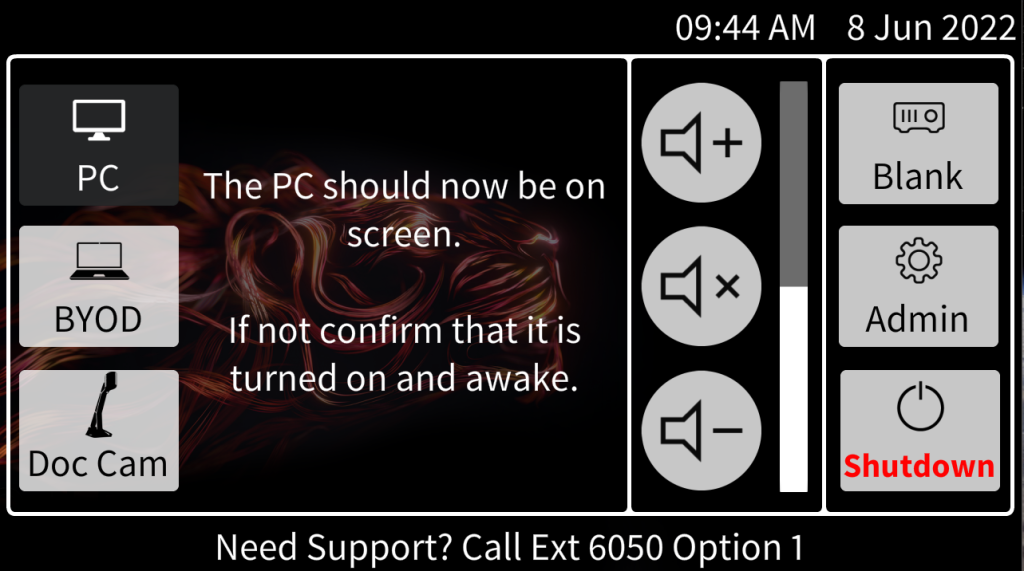
It is possible to either use the PC provided or a laptop to connect to the AV system.
Select PC (top left)
Log into the PC as normal using your staff username and password.
Using a Laptop/BYOD
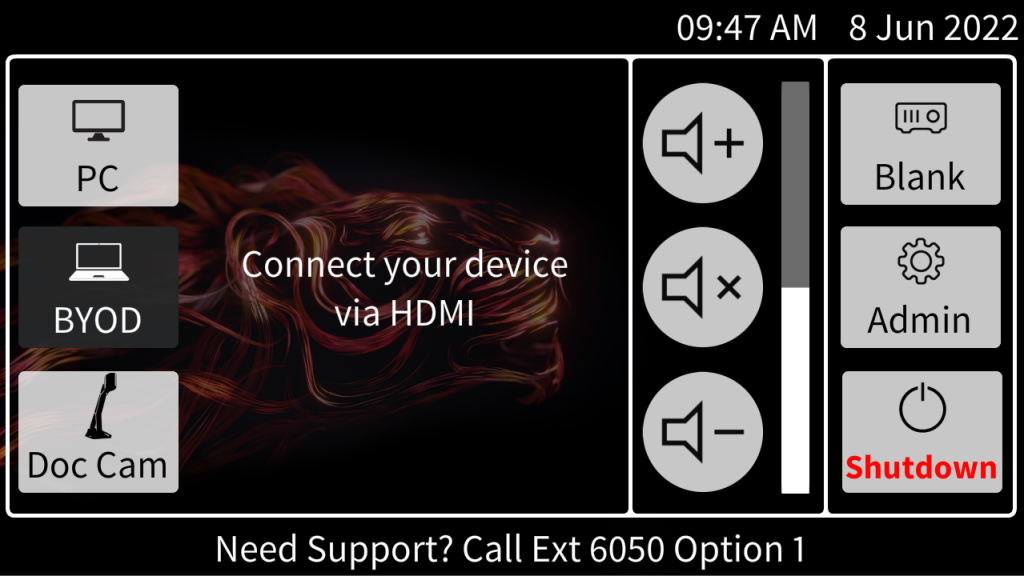
BYOD/Laptop
(This can be any device that is connected via a VGA or HDMI cable)
Select Laptop (top left)
You can either connect your device with a VGA cable or with a HDMI cable
(not supplied)
Log into your device as normal.
Using the Document Camera
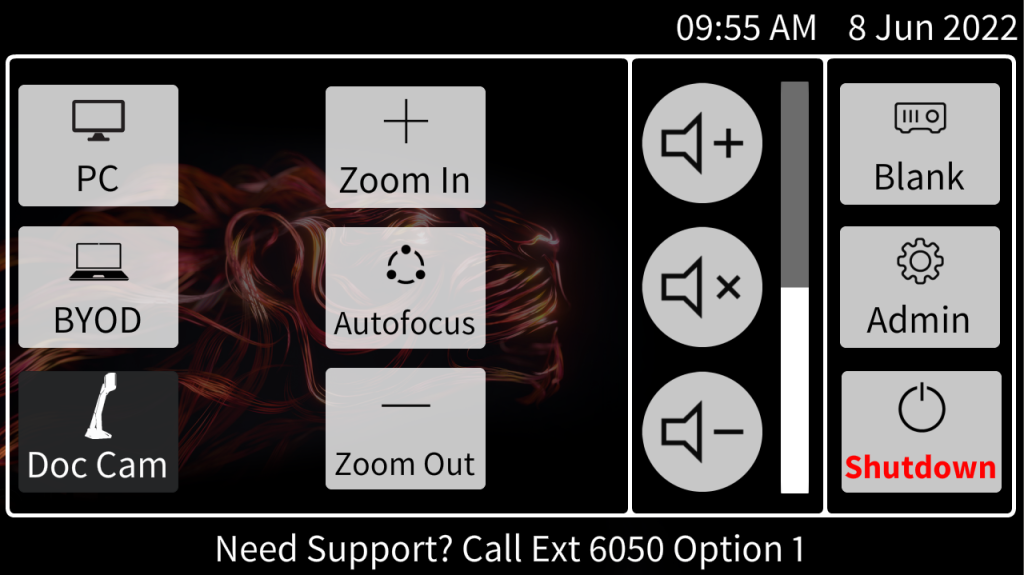
This facility allows you to project paper documents onto the screen.
Select Doc Camera (top centre)
The projector will now display anything that is placed on the Lumens or Wolfvision document pad.
All the controls for the Doc Camera will be displayed on the LED control panel or can be accessed on the Doc Camera itself.
Blanking the Projected Image
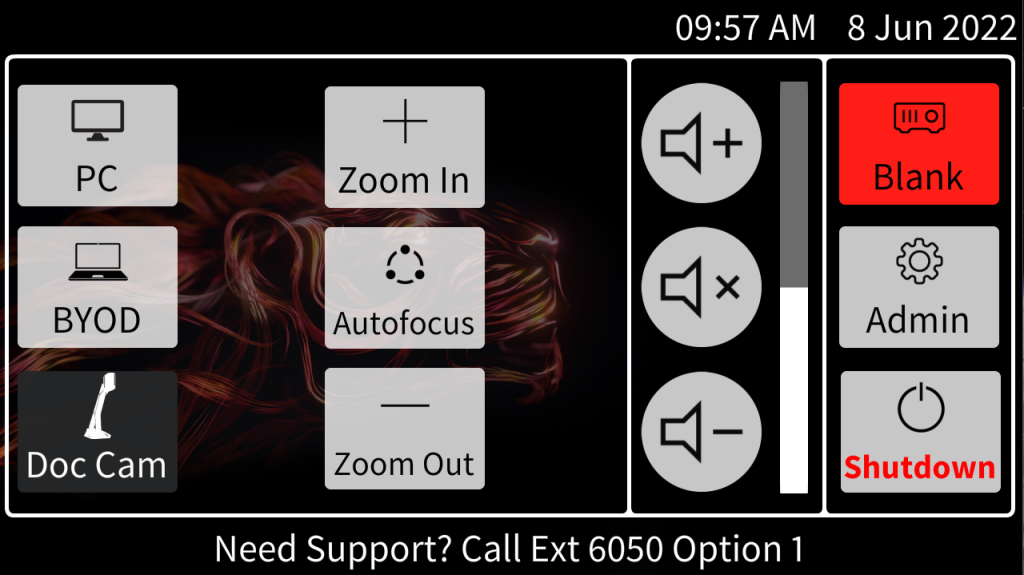
This facility allows you to blank off the projector screen so that the audience cannot see any content on the projected screen.
Select Blank (Top Right)
To bring the screen back select Blank again
Turning the AV Off
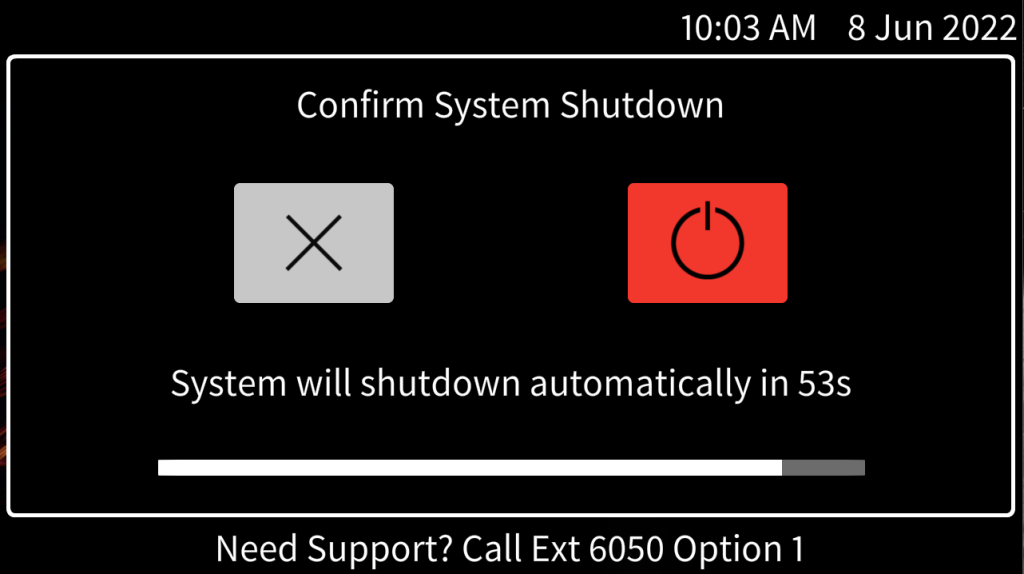
To power off the touch panel select System OFF (bottom left)
You will have the option to Cancel this action or continue to shutdown.
If you are experiencing problems with the AV equipment ring the ITMS Service Desk on ext. 6050.
