Classroom Touch Button Panel
Almost all teaching spaces in the University have access to AV. There are two types of AV systems – touch panel control or a button panel control. These guides are designed to help you make best use of the facilities.
Turning the AV On/Off
To activate the projector select the Display On/Off Button. A light should be displayed under the button. This indicates the display is on.
Using the PC/In lectern PC
Select PC (top row)
Log into the PC as normal using your staff username and password.
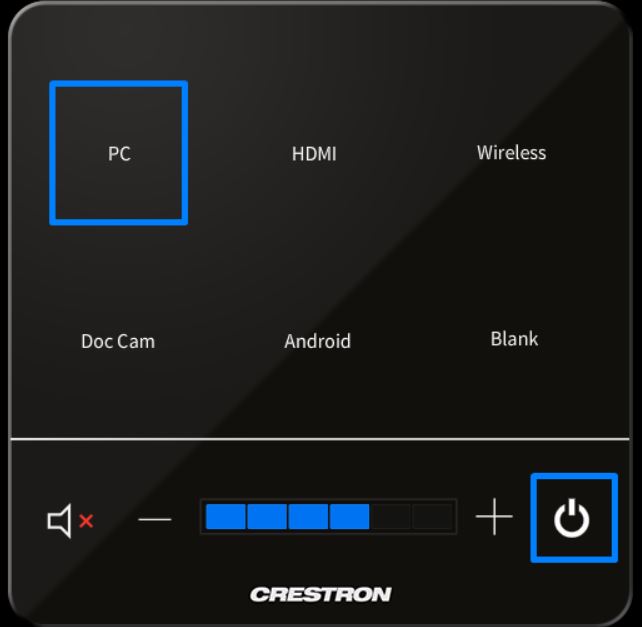
To power off the lectern select Display On/Off Button. The blue light should flash, then go out indicating the display is off. This may take a few seconds.
Using a Laptop/BYOD
It is possible to either use the PC provided or any device that uses a VGA or HDMI cable to connect to the AV system.

Wireless Presentation (Mersive)
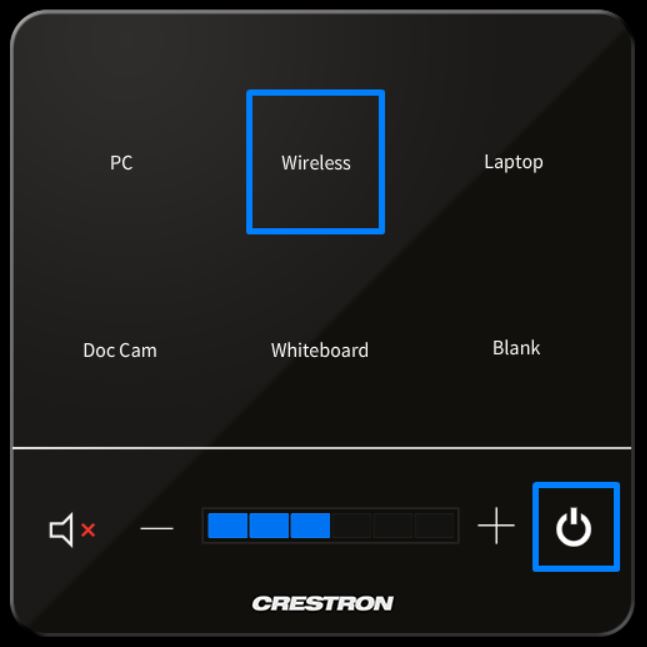
This facility is for Wireless Presentation.
Follow on screen instructions when “Wireless” is selected
Up to 4 simultaneous connections allowed
Using the Document Camera
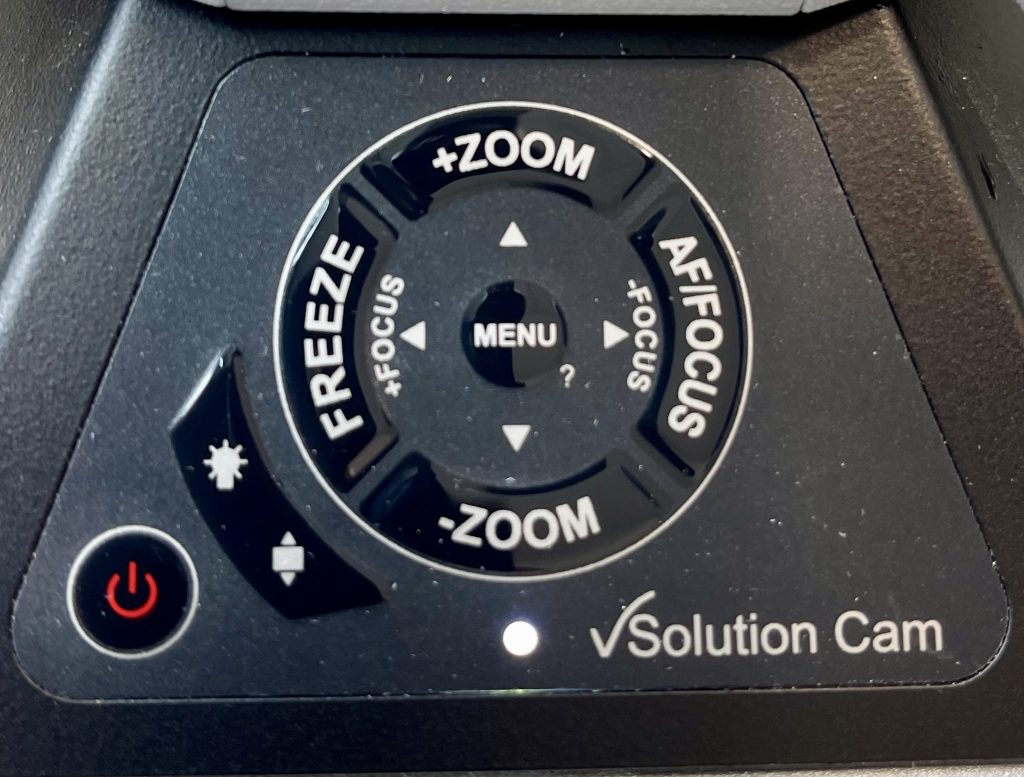
This facility allows you to project paper documents, teaching materials and objects onto the screen.
Select Doc Camera
The projector will now display anything that is placed on the Wolfvision document pad.
All the controls for the Doc Camera can be accessed on the document camera panel.
Blanking the Projected Image or Display
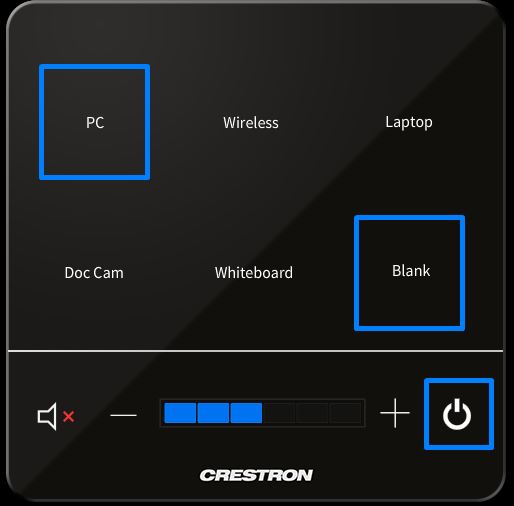
Select Blank (second row)
To bring the screen back select Blank again
This facility allows you to Blank off the projector screen so that the audience cannot see any content. This saves having to close a document or switch the computer off.
If you are experiencing problems with the AV equipment ring the ITMS Service Desk on ext. 6050.
