Classroom and Studio AV Control Panels
All teaching spaces in the University have access to AV. There are two types of AV systems— touch panel control or a button panel control. These guides are designed to help you make best use of the facilities.
Turning the AV On
To activate the projector select the Display On/Off button. The red light should be displayed under the button. This indicates the display is on.

To power off the lectern select Display On/Off button. The red light should flash, then go out indicating the display is off. This may take a few seconds.
Using the Lectern PC or All in One Wall Mounted PC
For PC select PC (top row)
Log into the PC as normal using your staff username and password.
It is possible to either use the PC provided or any device that uses a VGA or HDMI cable to connect to the AV system.
Using a Laptop/BYOD

Laptop (VGA) – Select Laptop (top row)
Connect your device with the supplied VGA cable
Log into your device as normal.
HDMI (Any device that uses a HDMI cable) -Select HDMI (top row)
Plug your HDMI cable (these are not supplied) into the HDMI socket next to the control panel
Log into your device as normal.
Using the Document Camera (where present)
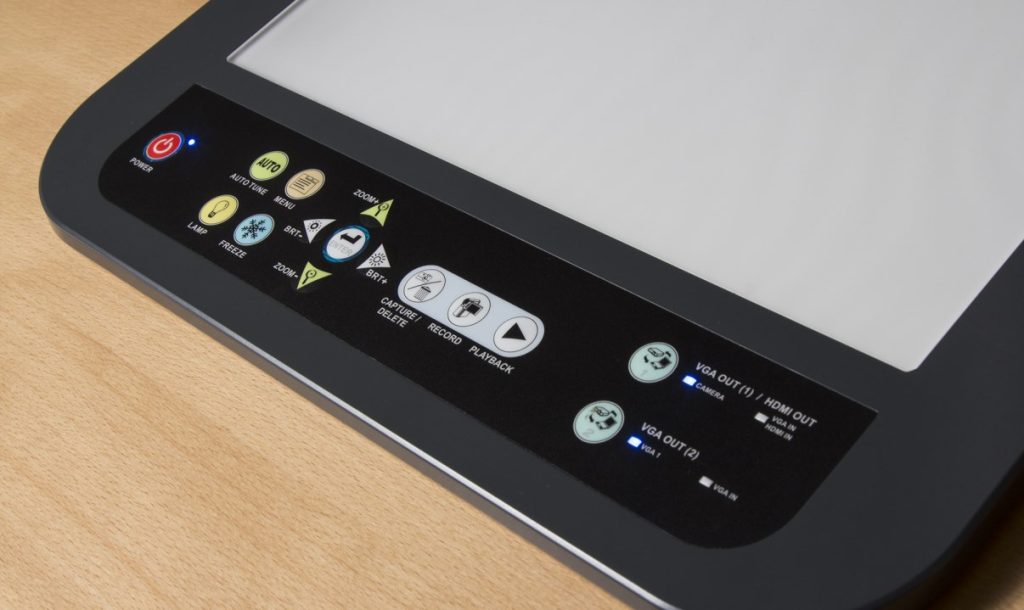
This facility allows you to project paper documents onto the screen – Select Doc Camera (top row)
The projector will now display anything that is placed on the Lumens document pad.
All the controls for the doc camera can be accessed on the doc camera panel.
Blanking the Projected Image
This facility allows you to blank off the projector screen so that the audience cannot see any content.
Select Blank (second row)
To bring the screen back select Blank again
Blu-Ray (where present)
This facility is for stand alone play-back of Blu-Ray, DVD’s and Audio CD media.
Select Blu-Ray (second row)
The controls for the Blu-Ray can be accessed on the button control panel or the Blu-Ray player.
Camera (where present)
This facility gives you access to the Camera located in the classroom (if available).
Select Camera (second row).
The projector will now display the image from the camera. The Camera direction can be controlled from the button control panel using the directional pad.
If you are experiencing problems with the AV equipment ring the ITMS Service Desk on ext. 6050.
